Gunbot Monitor: Simplify and Optimize Your Trading Operations – Updated
Managing multiple trading bots across various exchanges can be daunting. Gunbot Monitor is designed to provide traders with a centralized, intuitive platform that streamlines bot management, enhances data visibility, and optimizes trading strategies.
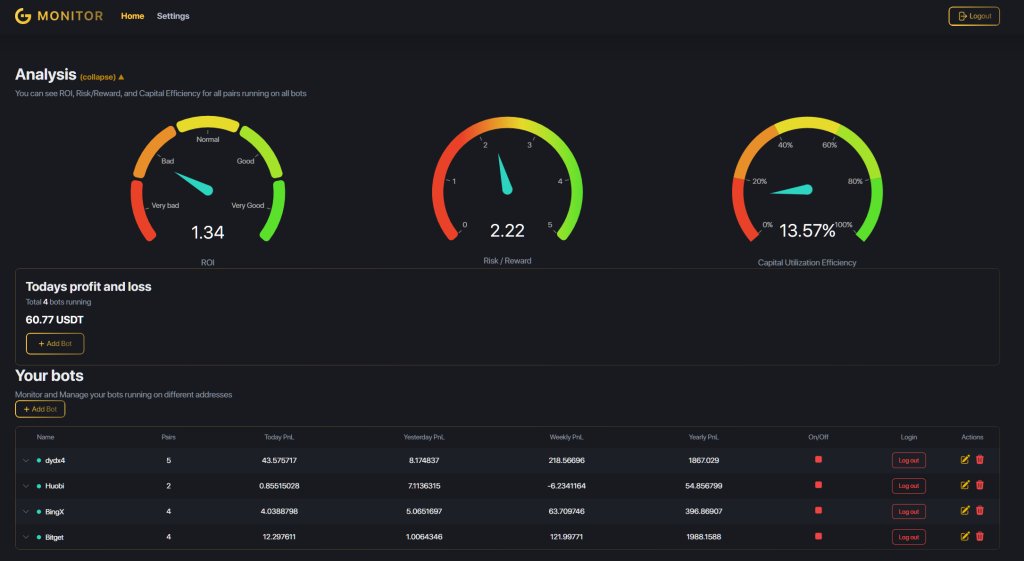
Key Features of Gunbot Monitor
- Centralized Dashboard
Access and manage all your bots in one place, eliminating the need to switch between interfaces.- Track performance for all bots and trading pairs.
- View essential metrics like ROI, risk/reward ratios, and capital utilization efficiency.
- Customizable Layout
The latest version allows you to:- Reorganize dashboard panels to prioritize important information.
- Collapse or expand sections for a cleaner, focused interface.
- Advanced Performance Metrics
Gain detailed insights into your trading strategies, including:- Daily, weekly, and yearly Profit and Loss (PnL).
- The new Daily Realized PnL per $1,000 evaluates strategy efficiency based on capital utilization.
- Remote Management
Control your bots from anywhere:- Start, stop, or modify bots and trading pairs on the go.
- Save time by managing multiple bots without logging into each one individually.
- Real-Time Notifications
Stay informed with instant alerts for critical events like bot downtime or errors, delivered via email or Telegram. - Robust Security
Protect your bots with:- Password-protected access.
- Two-factor authentication (2FA) for enhanced security.
Gunbot Monitor Setup and Configuration
This guide walks you through the installation, basic configuration, and usage of Gunbot Monitor.
- Download Gunbot Monitor: After purchasing Gunbot, the download link for Gunbot Monitor will be provided via the onboarding email.
- Quick Installation
http://localhost:3000 in your browser and start configuring the monitor to read your Gunbot instances.node_modules folder from a full Gunbot installation and copy to the Gunbot Monitor folder.-
Run the Executable
Depending on your operating system, launch the appropriate executable file:
monit-winfor Windowsmonit-linuxfor Linuxmonit-macosfor macOS
Let’s configure Your new Monitor!
Basic Configuration in the GUI
All user configurations for Gunbot Monitor are handled directly in the graphical interface. The available settings include security and notifications:
Security Settings
From the Security section of the settings, you can adjust the following options:
- Login Password: You can change your password to log in to Gunbot Monitor if you need to.
- Two-Factor Authentication (2FA): Enable 2FA for enhanced security using Google Authenticator. You can toggle this setting on or off.
Notifications
Gunbot Monitor sends notifications when errors occur, such as when a Gunbot instance fails to respond within a specific timeframe. This is monitored using heartbeat technology. If a bot does not reply to Gunbot Monitor as expected, an alert is sent through the following channels:
- Email Notifications (SMTP): Configure SMTP settings to receive email alerts for bot errors or failures.
- Telegram Notifications: Set up a Telegram bot to receive alerts directly in your Telegram account when errors are detected.
Notifications help ensure that you are promptly informed if there is an issue with one of your bots.
1. Adding a New Bot
To add a new bot to Gunbot Monitor, use the following steps:
- Click the Add Bot button from the dashboard.
- Fill in the required fields:
- Name: Enter the name of the bot.
- Protocol: Choose between
httporhttps. - Domain: Enter the domain where your Gunbot instance is hosted.
- Port: Specify the port number (default is 80).
- Gunthy Wallet: Add your Licensed Gunthy Wallet address.
- Once the details are filled in, click Save to add the bot.
Using Gunbot Monitor
Dashboard Overview
1. Overview of Key Metrics: ROI, Risk/Reward, and Capital Utilization Efficiency
At the top of the dashboard, you’ll see three critical gauges that provide a high-level view of your trading performance:
- ROI (Return on Investment): This gauge measures the profitability of your trading strategies. A higher ROI means better returns relative to the invested amount. In the example, the ROI is at 0.9, falling within the “Normal” range. This metric gives you a quick sense of how efficiently your bot is generating profits.
- Risk/Reward Ratio: This gauge indicates the balance between risk and reward in your current strategy. A higher risk/reward ratio (in this case, 3.28) suggests a favorable balance between the potential profits and the risks taken. Traders generally aim for a risk/reward ratio above 1.0 to ensure that potential rewards outweigh the risks.
- Capital Utilization Efficiency: This gauge shows how effectively your capital is being used for trades. It’s represented as a percentage, with 41.26% in this example. This metric helps you determine if there’s idle capital that could be deployed for potentially higher returns. Ideally, this percentage should be close to 100% for maximum efficiency.
2. Your Bots Section
In the Your Bots section, you’ll find a list of all active bots and some essential statistics for each:
- Name: The name of the bot instance (e.g., “dydx4”).
- Pairs: The number of trading pairs that the bot is managing.
- Today’s PnL (Profit and Loss): This metric shows the bot’s profit or loss for the current day in USDT. In this example, the bot has generated 33.45 USDT today.
- Yesterday’s PnL: The profit or loss recorded by the bot on the previous day.
- Weekly PnL: A summary of the bot’s profit or loss over the past week.
- Yearly PnL: Total profit or loss accumulated by the bot over the past year.
Additionally, you’ll see On/Off indicators and options to log out or delete bots as needed.
3. PnL Statistics
The PnL Statistics panel provides a detailed breakdown of your profits and losses over various timeframes:
- Today’s Profit and Loss: Displays the real-time PnL for the current day. It compares today’s performance to yesterday, so you can quickly see if the bot is doing better or worse.
- Yesterday’s PnL: Shows the PnL recorded for the previous day.
- Weekly PnL: The total profit or loss generated by the bot over the past week.
- Monthly and Yearly PnL: You can check monthly and yearly profits for a more extended performance analysis. This can be particularly helpful for assessing the bot’s overall consistency.
4. Pairs Section
Under Pairs, you’ll see a detailed breakdown of each trading pair that the bot is currently handling:
- Exchange: The exchange where the pair is traded (e.g., dydx4).
- Pair: The specific trading pair, like USD-ETH.
- Today’s PnL: Profit or loss for each pair for the current day.
- Yearly PnL: Total profit or loss generated by each pair over the past year.
- uPnL: Unrealized profit and loss, showing potential gains or losses on open positions.
- ROI%: The return on investment for each pair, giving a sense of profitability.
- Risk/Reward: A ratio that balances the potential risk against the expected reward for each trading pair.
- Max Drawdown: This metric shows the maximum loss from a peak to a trough in your trading strategy, helping you understand the risk associated with each pair.
- Daily PnL/1k: Projected daily profit or loss per $1,000 investment, helpful in evaluating performance on a proportional basis.
- Base and Quote Balances: The base and quote currencies balance for each pair.
- Bag Value: The total value held in each trading pair.
- On/Off: Indicates whether the bot is actively trading that pair.
The dashboard provides real-time insights into your bots’ performance.
- Total Balance: Displays the total balance across all bots.
- Total PnL: Shows the total profit and loss for the selected period.
- Bot List: Lists all active bots, including their status and key metrics.
5. AI Trading Copilot (ChatGPT-5 Assistant)
Meet your personal trading copilot integrated into Gunbot Monitor.
It understands your trading performance, capital allocation, profit and losses, and proactively suggests ideas to enhance your strategy and execution.
-
Knows your ROI, Risk-Reward, Capital Efficiency, realized and unrealized PnL, and total assets.
-
Surfaces insights per exchange and per pair, then turns them into concrete portfolio actions.
-
Can be taught new internal metrics: we can inject any data we track into its memory to tailor advice to your trading style.
What the Assistant Can Learn (Memory Injection)
We can “teach” the assistant any metric already available in Monitor. Examples include:
-
Global and per-exchange PnL across timeframes (today, week, month, year)
-
ROI, Risk-Reward (RR), Capital Efficiency (CapEff)
-
Max Drawdown, Daily Realized PnL per $1,000
-
Per-pair bag value, base/quote balances, uPnL, BE price
-
Exchange contribution to total PnL and capital usage
Tell us which KPIs matter to you and we’ll wire them into the assistant’s memory so its guidance reflects your real constraints and goals.
Example Conversation
You: hi
AI: Hello! How can I assist you today?
You: how is my trading going this week
AI: Based on the global indicators, your trading performance this week has been positive with a Return on Investment (ROI) of 0.32 and a Risk-Reward ratio (RR) of 0.84. Your Capital Efficiency (CapEff) is 74.06%, and your current assets total $10,397.58.
You: are those ROI, RR and Capital Efficiency values good or could you suggest something to improve my trades profit?
AI: An ROI of 0.32 is decent, but there is room for improvement. Consider reallocating capital toward exchanges or assets with higher realized PnL, backed by historical data and current trends. Diversifying across better-performing venues while monitoring results can improve ROI and portfolio efficiency.
You: analyze my actual capital allocation and tell me how to reallocate my capital to enhance my profits
AI: Based on the PnL summary, Bitget, Binance, and Gate.io show the strongest results, with Bitget leading cumulative yearly PnL. Practical ideas:
-
Reallocate part of the capital from underperforming exchanges to Bitget and Binance.
-
Keep diversification by allocating a portion to Gate.io as a secondary positive performer.
-
Review regularly and shift capital away from exchanges that start lagging to maintain optimal returns.
Actionable Reallocation Playbook
-
Tilt toward winners: Shift a measured slice of capital toward exchanges with higher realized PnL and stable RR.
-
Preserve diversification: Keep exposure to a second-tier performer to mitigate venue risk.
-
Operate on metrics: Let ROI, RR, CapEff, and Max Drawdown drive adjustments, not hunches.
-
Review cadence: Weekly checks are a good default; tighten cadence if volatility spikes.
How to Enable the ChatGPT-5 Assistant
Create or edit your .env in the Gunbot Monitor root (same place you configure PORT / SSL_PORT):
SSL_PORT = 3000
PORT = 3003
OPENAI_KEY="sk-proj-xxxxxxxxxxxxxxxxxxxxxxxx"
Restart Gunbot Monitor after saving changes. The assistant will appear in the bottom-right corner of the UI.
Tip: rotate keys periodically and store secrets using your OS keychain or a secrets manager in server installs.
Utilities: Fetch Trading History & Backups
A new Utilities page is available in Gunbot Monitor, featuring two tools that users have asked for most: Fetch Trading History and Backups (soon). These utilities help you rebuild years of trading data, produce clean exports for tax reports, and keep resilient off-box copies of your Gunbot data.
Fetch Trading History
Reconstruct your complete trading history from any ccxt-supported exchange for a chosen period and export it as normalized JSON files that Gunbot can understand.
When to use it
-
You lost JSON state files and want to rebuild Gunbot history.
-
You need a clean trade export for tax or external analysis purposes.
-
You want to consolidate trades across venues into a consistent format.
Inputs in the UI
-
Exchange: any exchange supported by ccxt.
-
API Key/Secret: Use read-only keys when the exchange supports them.
-
Since / Until: date range selector, timezone aware.
-
Pairs: all tradable pairs, or a custom list.
Output
-
Files are saved by exchange and by pair, already formatted like the
orderskey in Gunbot JSON state so the bot can understand them directly.
Backups
isn’t ready yet – soon(tm)
You can configure Gunbot Monitor to use HTTPS and change its default port by creating the .env file.
- Create the
.envfile: The.envfile must be placed in the root of your Gunbot Monitor directory. - Edit the
.envfile:- To enable HTTPS and change the port from the default
3000, open the.envFile and adjust the following lines:
- To enable HTTPS and change the port from the default
- Save the File: After making changes, save the file and restart Gunbot Monitor for the settings to take effect.
Conclusion
Once installed and configured, Gunbot Monitor becomes an essential tool for tracking and optimizing your bot’s performance across multiple exchanges. With its intuitive dashboard and customizable settings, you always control your trades.
Get Started Today
Gunbot Monitor simplifies bot management and elevates trading efficiency. Available for a one-time purchase of $99, this is the tool every power user needs to stay ahead of the competition. With one powerful interface, you can get full control and insight over your trading fleet.
Are you a power user? opt-in for Gunbot monitor right now for only $99 you can pay with crypto or PayPal.
Don’t miss the chance to use one of the market’s most advanced crypto trading bots, known for its exceptional GUI and UX. Elevate your trading experience now. For more details, visit the official Gunbot website or, if you speak Spanish, purchase from our official Spanish site.